FAQs IKARUS anti.virus Home
IKARUS anti.virus
IKARUS anti.virus
IKARUS anti.virus Home
Updates can be carried out manually by selecting the corresponding button: The menu item Update shows when Virus-Database and IKARUS anti.virus were last updated and offers the possibility to initiate an update manually by clicking on the button “Update now“.
IKARUS anti.virus has an automatic update function: the programme regularly checks whether a new update is available and installs it automatically. If necessary, an Internet connection is established for this purpose. You can check these settings in the Guard menu item of IKARUS anti.virus: The checkbox “Activate automatic updates” should be selected. In the update settings, the automatic search and the automatic installation of new updates should be activated.
Select the Scan tab in the menu, highlight the desired scan method with a mouse click and click on “Scan now”. Please note that a “complete scan” may take some time to complete.
Basically, IKARUS anti.virus itself never moves files. This means that as soon as an infected file is found on a computer, it is blocked by IKARUS anti.virus (copying and executing the file is then no longer possible) and displayed in the quarantine.
A special case is a corrected false alarm: The quarantine checks as soon as it is opened whether all entries are still verifiable. If in the meantime, an update of the virus database has taken place and the entries can no longer be verified with the current VDB, they are removed from quarantine, and the files are rereleased.
With the profile “Entire computer“, all local data carriers, and connected USB hard disks are checked.
With the “quick system check” profile, the WindowsSystem32 folder of the system partition is checked. In addition, all currently loaded modules are checked.
With the “System Partition” profile, the content of the system partition is checked. The system partition is the partition on which the operating system is installed.
In the “Removable media” profile, all connected floppy disks/CD/DVD/HD DVD/BlueRay disc drive, as well as USB sticks and external data media, are checked.
IKARUS anti.virus has a built-in “Get-Best-License” function. This means that it checks which licence is the best (according to date and term). This is then selected as the current licence and marked with a yellow background.
The exclusions always apply, also in the case of a scan over the entire computer.
To find a balance between scanning time and security, the default setting for the file size above which files are no longer monitored is continuously adjusted by the experts at IKARUS to the current threat situation. You can also adjust this limit yourself, reduce or increase it: Files that exceed the specified size are excluded from monitoring and virus scans.
Important: For archives, the content is unpacked. The size limit only applies to files, not to archives!
IKARUS anti.virus was designed for monitoring and securing endpoints. To scan network drives, IKARUS anti.virus can also be installed on file servers and perform regular scans.
With the function “temporarily release”, the file is only removed from the quarantine until the next restart. If you would like to exclude a file from the scan permanently, please use the exclusions. These can be found under Extras – Settings – Exclusions. There you can exclude individual files or entire folders from both live monitoring and virus scans. If you suspect that the file is a false alarm, you can send the file to IKARUS for further analysis by right-clicking and “Send to IKARUS“.
If you see this message in a pop-up window, you probably have a virus on your system. The icon in the taskbar will also change accordingly.
In the IKARUS anti.virus quarantine, you can then see which file is affected and what we recommend you do with it (the corresponding functions can also be executed directly in the quarantine).
Missed scans can be retrieved in the client under the menu item Scan.
Please save the file enclosed in the e-mail with the extension “.ikkey” to the desktop of your computer (right click – Save as…). After that, open IKARUS anti. virus and select “License file or activation code”… in the Help menu item. Click on “Play license file” and select the license key file on the desktop. You will see the newly added license key with owner, expiration date, and validity in the license key window.
The IKARUS laboratory needs the file to verify whether the file is malicious or a so-called “false positive“. You can forward this simply by right-clicking on the quarantined file and using the “Send to IKARUS” function. If it is a false alarm, it will be automatically moved back from quarantine after the next virus database update. If you enter your e-mail address, you will also receive a response by e-mail.
„Clean Licence” checks all licences to see if they are still valid or will be valid (if the start date is in the future). If not, they will be removed – Which means only valid licences will remain in the licence management of IKARUS anti.virus.
 https://www.ikarussecurity.com/wp-content/uploads/2025/03/IMG_2888-1200.jpg
900
1200
IKARUS
https://www.ikarussecurity.com/wp-content/uploads/2025/02/IKARUS-Security-Software-4-1.png
IKARUS2025-03-27 13:29:322025-03-27 13:29:33IKARUS Supports HTL Project FENRIR as Partner and Sponsor
https://www.ikarussecurity.com/wp-content/uploads/2025/03/IMG_2888-1200.jpg
900
1200
IKARUS
https://www.ikarussecurity.com/wp-content/uploads/2025/02/IKARUS-Security-Software-4-1.png
IKARUS2025-03-27 13:29:322025-03-27 13:29:33IKARUS Supports HTL Project FENRIR as Partner and Sponsor https://www.ikarussecurity.com/wp-content/uploads/2025/03/data-protection.jpg
378
600
IKARUS
https://www.ikarussecurity.com/wp-content/uploads/2025/02/IKARUS-Security-Software-4-1.png
IKARUS2025-03-21 11:16:442025-03-21 11:18:54Why post-quantum algorithms are essential
https://www.ikarussecurity.com/wp-content/uploads/2025/03/data-protection.jpg
378
600
IKARUS
https://www.ikarussecurity.com/wp-content/uploads/2025/02/IKARUS-Security-Software-4-1.png
IKARUS2025-03-21 11:16:442025-03-21 11:18:54Why post-quantum algorithms are essential https://www.ikarussecurity.com/wp-content/uploads/2025/03/ARM64.jpg
467
600
IKARUS
https://www.ikarussecurity.com/wp-content/uploads/2025/02/IKARUS-Security-Software-4-1.png
IKARUS2025-03-05 17:33:172025-03-05 17:40:04IKARUS Antivirus solutions now with native ARM64 support
https://www.ikarussecurity.com/wp-content/uploads/2025/03/ARM64.jpg
467
600
IKARUS
https://www.ikarussecurity.com/wp-content/uploads/2025/02/IKARUS-Security-Software-4-1.png
IKARUS2025-03-05 17:33:172025-03-05 17:40:04IKARUS Antivirus solutions now with native ARM64 support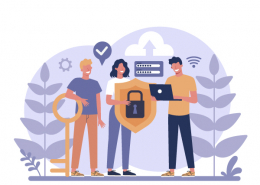 https://www.ikarussecurity.com/wp-content/uploads/2025/02/save-internet.jpg
459
600
IKARUS
https://www.ikarussecurity.com/wp-content/uploads/2025/02/IKARUS-Security-Software-4-1.png
IKARUS2025-02-10 11:04:592025-02-10 11:06:14Safer Internet Day 2025: Shaping Security Together
https://www.ikarussecurity.com/wp-content/uploads/2025/02/save-internet.jpg
459
600
IKARUS
https://www.ikarussecurity.com/wp-content/uploads/2025/02/IKARUS-Security-Software-4-1.png
IKARUS2025-02-10 11:04:592025-02-10 11:06:14Safer Internet Day 2025: Shaping Security Together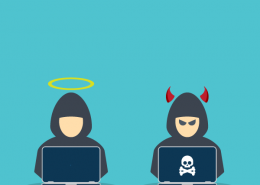 https://www.ikarussecurity.com/wp-content/uploads/2025/02/Ethical-Hacking.png
600
600
IKARUS
https://www.ikarussecurity.com/wp-content/uploads/2025/02/IKARUS-Security-Software-4-1.png
IKARUS2025-02-04 11:47:352025-02-04 11:53:34Hacktivism, Ethical Hacking and Grey Hats: Between Protection, Protest and Crime
https://www.ikarussecurity.com/wp-content/uploads/2025/02/Ethical-Hacking.png
600
600
IKARUS
https://www.ikarussecurity.com/wp-content/uploads/2025/02/IKARUS-Security-Software-4-1.png
IKARUS2025-02-04 11:47:352025-02-04 11:53:34Hacktivism, Ethical Hacking and Grey Hats: Between Protection, Protest and Crime https://www.ikarussecurity.com/wp-content/uploads/2025/01/MITRE-HarfangLab-image.png
400
600
IKARUS
https://www.ikarussecurity.com/wp-content/uploads/2025/02/IKARUS-Security-Software-4-1.png
IKARUS2025-01-28 12:58:192025-01-28 13:04:50MITRE 2024: HarfangLab delivers reliable detection and accuracy
https://www.ikarussecurity.com/wp-content/uploads/2025/01/MITRE-HarfangLab-image.png
400
600
IKARUS
https://www.ikarussecurity.com/wp-content/uploads/2025/02/IKARUS-Security-Software-4-1.png
IKARUS2025-01-28 12:58:192025-01-28 13:04:50MITRE 2024: HarfangLab delivers reliable detection and accuracy https://www.ikarussecurity.com/wp-content/uploads/2025/01/Sicherheitsluecken.jpg
401
600
IKARUS
https://www.ikarussecurity.com/wp-content/uploads/2025/02/IKARUS-Security-Software-4-1.png
IKARUS2025-01-22 11:58:012025-01-22 11:58:01Elevation of Privilege (EoP): Risks, methods and protective measures
https://www.ikarussecurity.com/wp-content/uploads/2025/01/Sicherheitsluecken.jpg
401
600
IKARUS
https://www.ikarussecurity.com/wp-content/uploads/2025/02/IKARUS-Security-Software-4-1.png
IKARUS2025-01-22 11:58:012025-01-22 11:58:01Elevation of Privilege (EoP): Risks, methods and protective measures https://www.ikarussecurity.com/wp-content/uploads/2025/01/Identitaetsdiebstahl.jpg
405
600
IKARUS
https://www.ikarussecurity.com/wp-content/uploads/2025/02/IKARUS-Security-Software-4-1.png
IKARUS2025-01-08 10:35:002025-01-08 14:11:46Identity theft 2.0: New strategies and how organisations can respond
https://www.ikarussecurity.com/wp-content/uploads/2025/01/Identitaetsdiebstahl.jpg
405
600
IKARUS
https://www.ikarussecurity.com/wp-content/uploads/2025/02/IKARUS-Security-Software-4-1.png
IKARUS2025-01-08 10:35:002025-01-08 14:11:46Identity theft 2.0: New strategies and how organisations can respondIKARUS Security Software GmbH Blechturmgasse 11
1050 Vienna
Phone: +43 1 58995-0
Sales Hotline: +43 1 58995-500
sales@ikarus.at
Support hotline: +43 1 58995-400
support@ikarus.at
Support hours:
Mon – Thu: 8am – 5pm
Fri: 8am – 3pm
24/7 support by arrangement
Remote maintenance software:
AnyDesk Download
