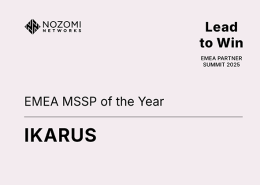Rules can be defined to categorise emails. This action is usually of interest if the sender is on several blacklists and the user wants to continue receiving these emails until the clean-up is complete.
Email section: This defines what the filter will focus on.
Sender: This is the sender of the envelope or the actual sender of the email, which is not necessarily the same as the sender identified in the email program.
Recipient: To whom the email is sent. A single address can be selected to be excluded from the spam filter.
Subject: A specific section of text can be specified here to be part of the subject
Text: A specific text sequence can be specified here, which can be found in the body of the e-mail.
Content: Specifies the string used to perform a search for sender, recipient, subject or text. It should be noted that the search is only performed for the character string, without considering what comes before or after it. For example, if the text “count” is searched for, the word “accounting” is included.
Type: This determines what happens to an email when it is selected by the filter.
Possible selections are normal, possible or spam.
Counter: Counts how often the rule has been applied since it was implemented. This can be reset for all rules with the “Reset all counters” function.
Action: Rules can be deleted, processed, and moved up or down. It should be noted that the rules are processed from top to bottom, using the first applicable rule. This means that the order of the rules is relevant.
Filter for attachments: Settings relating to email attachments can be made via the attachment filter. Attachments with certain names, file extensions or file types can be blocked with this filter.
“*” can be used as a wildcard.
Please note that the MS Office/Word/etc. file extensions only apply to Office 2007.