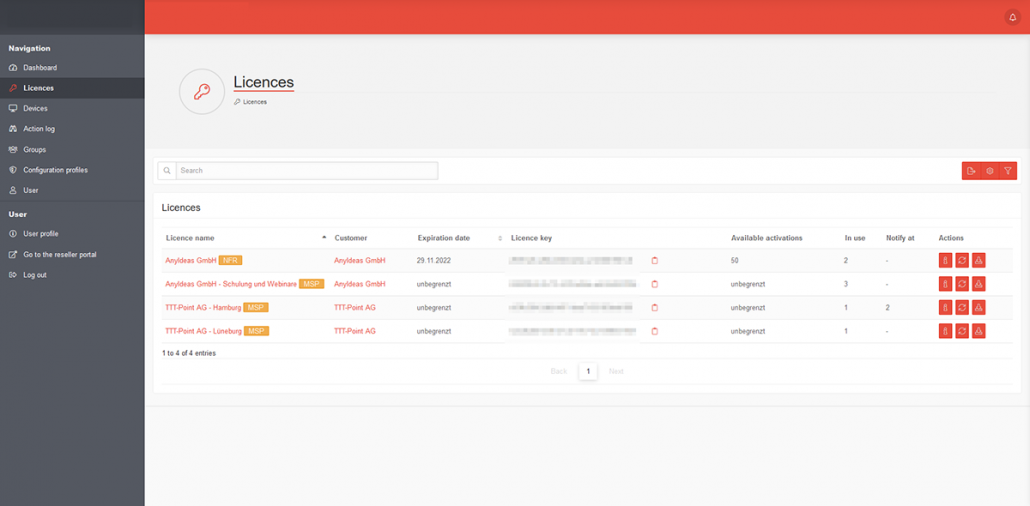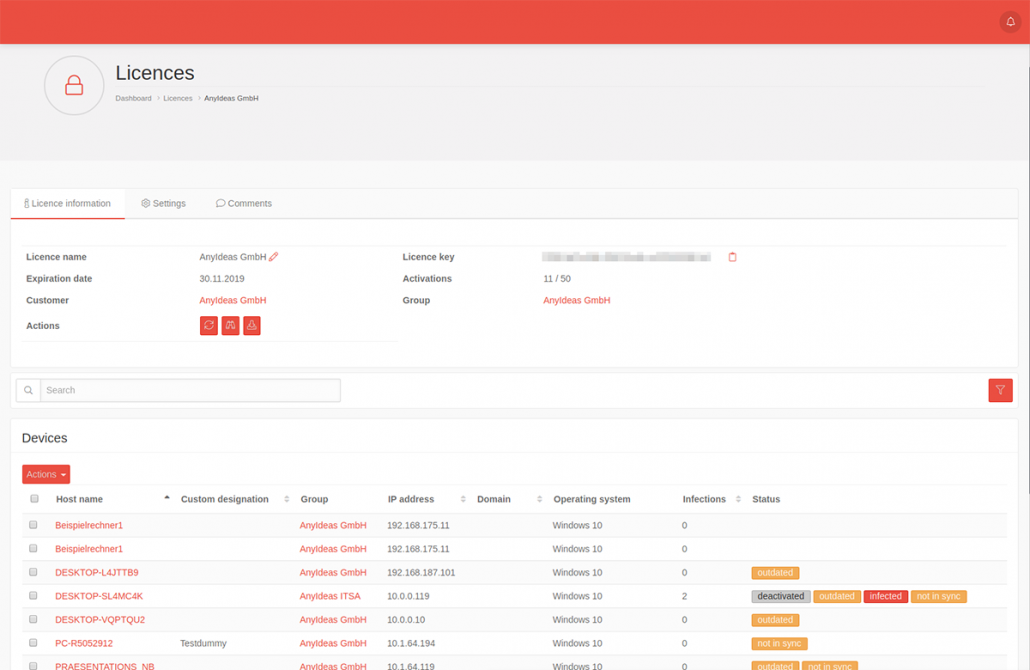IKARUS anti.virus Portal
1 Introductory remarks
In the license overview you can manage the licenses and download the installation file. Within the license the devices are displayed which were installed with the license key.
A license can only be assigned to one group.
2 Overview of licenses
In the license management all existing licenses are displayed. The license information can be updated manually and the MSI can be downloaded.
| Restrict the selection | |||||||||||
|---|---|---|---|---|---|---|---|---|---|---|---|
| Displays only licenses that match the search text. applies to License Name and Customer. |
|||||||||||
| Export table | Exports the table with the licence overview into a xlsx file which can be downloaded afterwards via a . | ||||||||||
| Table settings | Leads to the tab Table Settings in the User Preferences. Here you can select the columns to be displayed for the tables Devices and Licenses. |
||||||||||
| Opens a box with filter settings: | |||||||||||
| Filter | |||||||||||
| Display Entries | 25 Number of entries per page (10, 25, 50, 100) | ||||||||||
| Hide expired licenses: | Expired licenses are hidden on activation. | ||||||||||
| Actions per license | |||||||||||
| Show devices | Displays the license information with the associated devices. | ||||||||||
| Update licence | Updates the displayed information about the selected license | ||||||||||
| Donwload MSI | Downloads an installation file that (in case of) already contains the license key. You can choose between a 64bit and 32bit version. The following formats are available:
|
||||||||||
| Copy to clipboard | Copies the license key to the clipboard | ||||||||||
2.1 License information
Detailed information about the licenses.
| Caption | Description |
|---|---|
| Name of licence | Can be changed individually with . |
| License key | 0123acde-…. copies the license key to the clipboard |
| Expiration date | Expiration date announcement |
| Activations | 11/50 Shows how many activations have already taken place and how many are available in total. |
| Customer | Customer to whom this license is assigned. Links to the Customers in the Reseller Portal |
| Group | Displays the group to which the license is linked. Links to the corresponding entry under Groups |
| Actions | Description |
|---|---|
| Update license | |
| Displays the Action log for this license. | |
| Download a preconfigured MSI file. In the Configuration profiles section, you can make extensive default settings (scan type, frequency, set password, notifications, etc.). These profiles are assigned to groups.
|
2.2 Settings
| Notify at | 123 Number of activations at which a notification is to be sent. |
| Recipients | Recipients Specify an existing user or email address for notifications. If a free e-mail address is specified, this must be verified by the recipient. |

Notification
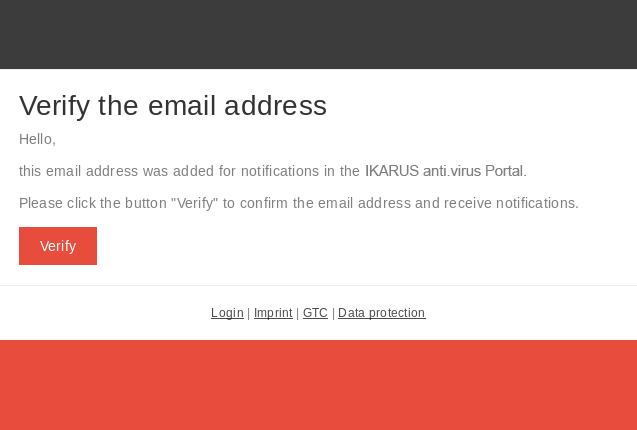
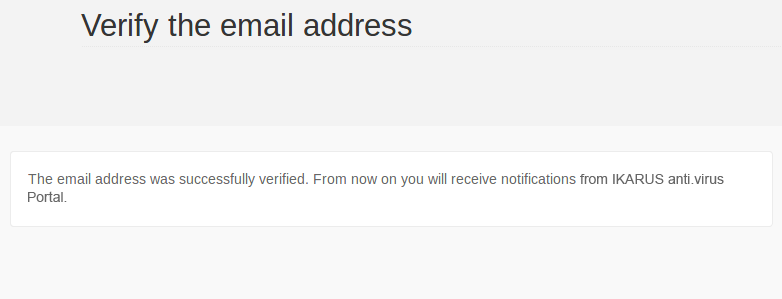
Verify the email address
2.3 Comments
Comment text Free text can be entered in a comment field
Save the text.
Once saved, comments cannot be changed afterwards!
All saved comments are displayed below the input field.
3 Devices
The Devices section displays information about the devices associated with this license:
| Restrict the selection: | ||
|---|---|---|
| Displays only devices that match the search text. Not applied to: Operating system and status. |
||
| Opens a box with filter settings: | ||
| Filter | ||
| Display Entries | 25 Number of entries per page (10, 25, 50, 100) | |
| Status filter: | Displays only entries with the selected status (see below). | |
|
Actions |
Allows different actions with the selected devices | |
| Move | Moves devices to a new group. If the group is no longer part of the installed license, the license affiliation is also changed. | |
| Activate | Enables IKARUS anti.virus on the device | |
| Deactivating | Disables IKARUS anti.virus on the device | |
| Delete | Deletes the device from the device management.
Nur möglich, wenn das Gerät vorher deaktiviert wurde! Only possible if the device has been deactivated before! |
|
| Caption | Description | |
|---|---|---|
| Hostname | As stored in the operating system of the device. Links directly to Device Information. | |
| Own description | As stored in the Device Information (freely definable). | |
| Group | Group to which the device belongs. Links directly to Group Settings. | |
| IP address | IP address of the device. | |
| Domain | Domain name, if device is a member. | |
| Operating System | Operating system of the device. | |
| Infections | Number of reported (and untreated) infections since last contact. | |
| Status | infected | Indicates that there is at least one reported (and untreated) infection, since the last contact. |
| outdated | Shows since when the virus signatures have not been updated when the mouse is moved over them. | |
| deactivated | IKARUS anti.virus has been disabled on this device. | |
| EOL | End of Lifetime The operating system is no longer supported by IKARUS (and Microsoft). Clients are still receiving virus database updates, but no more program updates! |
|
| asynchronous | Indicates if the configuration profile on the client could not yet be synchronized after a change in the portal. | |
| partially muted | Shows only devices that have been muted in the basic information of the device in the Security status insufficient section of the comment. | |
| muted | Shows only devices that have been muted in the basic information of the device in the Mute section of the comment. | |
| Review | Multiple devices with the same hostname have been identified. Please check. | |